I was anxious to try out the features that I had heard so much about from blogs and fellow friends online. What was all this hype about Google Voice? It is my understanding that it is convenient in this day and age, especially for those with home businesses and startup companies to stay in contact with all their business associates and also their family and friends. It seems that most use google phone number as that single one phone number that they can distribute to everyone and then forward that phone to all their other phones so that they can be contacted at every moment of the day.
I can list my home phone, my business phone and cell phone as phones to ring when anyone calls my Google phone number. So if I leave the house and run to the coffee shop to meet with clients, I won't miss any business calls as all phones will ring. The home phone will ring, my business phone rings and my cell phone rings. Anyone calling my google phone number will automatically be answered, screened or ignored from any of the phones that I am near. I can picture myself having coffee out with a friend, cell phone laying on the table and it rings. The person on the other end would certainly think that they had called me at my business number, (the google number that I had given them) and would assume that I was hard at work in my office.
There are also other advantages to using this Google phone number. The first thing that you notice when you are assigned a google phone number is that you will now have a central area where all your voice mails can be retrieved. You can even get iphone apps or use your Safari browser on your iphone to access and listen to these voicemails
The second advantage is the fact that you can also utilize your computer headset to call persons. You can click on any of your contacts in your address book, select a phone number and call a number. You can talk to this contact via the headset. Pretty cool. This is actually accomplished by using the Chat - Talk - Call feature that is found in the left-hand column of your Gmail window. You need to also download the plug-in for your computer in order to activate the Chat and Talk features for Gmail account. It seems confusing at first, but is easy to use once set up.
Here is the list of things you need to do to get google voicemail and talking via computer headset and such setup:
(1) Setup a Gmail account.
Get a Gmail Account
(2) Go to the Google Voice website and enter an area code, zipcode or vanity phrase to be assigned a Google Voice phone number.
https://www.google.com/voice
(3) Once you are assigned a Google Voice phone number a voicemail window will be displayed and you will enter options for forwarding to other phones or to your Google Chat - Talk (computer). You will be able to enter voice answering messages and features, as well as other options.
(4) Download a plug in to get Gmail Chat
http://www.google.com/chat/video
(5) Go to your Gmail account and play with the Call Feature under the Chat on the left-hand side of the Gmail window. You can click on phone number in your contact list if you have one that it can automatically call or you can use the keypad.
When a phone calls you a window pops up where you will be able to answer the call, screen the call or ignore. When you ignore the call it will go to the voice mail. To view the voicemail or listen to it, you will access that from the Google Voicemail Window. It is a good idea to bookmark these two pages the Voicemail Inbox page and your Gmail Inbox page
Currently Google Voice is available for the USA and is free for calling in the USA and Canada. There are special rates for international calling. Tweet



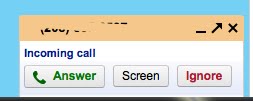
No comments:
Post a Comment